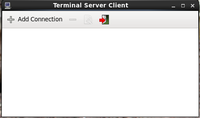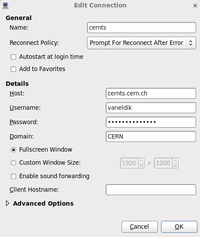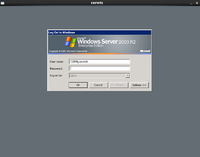SLC6: Windows Terminal Services access¶
Using CERN Windows Terminal Services on Scientific Linux CERN
Prerequisites
- Read CERN Windows Terminal Services documentation.
- Ensure that the rdesktop and (optionally) tsclient packages are installed.
If this is not the case, you can install them manually (as root):% /usr/bin/yum install tsclient rdesktop
Command line tool: Remote Desktop (rdesktop)
Example: to connect to CERN WTS, run
rdesktop -u CERN-account -d CERN cernts.cern.ch
This command will open a connection to the cernts.cern.ch Terminal Service, using login name CERN-account, and the CERN Windows domain.
For more options see man rdesktop.
Graphical user interface: Terminal Server Client (tsclient)
Support
In case of problems please report to Linux.Support@cern.ch