Before you start
|
- Check that CERN Domain Name Service is updated for your machine (in case it is in the CERN network):
host yourmachine command should return an answer.
- Check that your machine meets minimum system requirements
- Memory: Minimum 1024 MB (system will run with 512 MB but performance will be affected)
- Processor: i686 / x86_64 with PAE support
- Disk space: 6 GB (including 1 GB user data) for default setup ( 1 GB for minimal setup)
- Please see our media-less installation procedure at: Linux Installation, if you use it you may skip following points up to system installation.
- Prepare boot media (you will need a single recordable CD or USB memory key).
( Check the Boot Media preparation page for instructions how to prepare (and check) your boot media.)
- Available Boot Media (for 32 bit systems):
- Available Boot Media (for 64 bit systems):
- Following installation methods are supported:
- URL - the default one. (installation using http protocol)
- 32-bit systems: Use http://linuxsoft.cern.ch/cern/slc6X/i386/ as installation URL.
- 64-bit systems: Use http://linuxsoft.cern.ch/cern/slc6X/x86_64/ as installation URL.
- NFS directory
- deprecated, may be removed in the future.
NFS installation method has been removed at the beginning of 2013.
- 32-bit systems: Use linuxsoft.cern.ch as NFS server name, /cern/slc6x/i386/ as Scientific Linux CERN directory.
- 64-bit systems: Use linuxsoft.cern.ch as NFS server name, /cern/slc6x/x86_64/ as Scientific Linux CERN directory.
(Please note: If your system is located outside of CERN network ONLY URL install method will work.)
|
System installation
|
 |
Linux installation prompt
- this screen is shown only when booting from CD/DVD. |
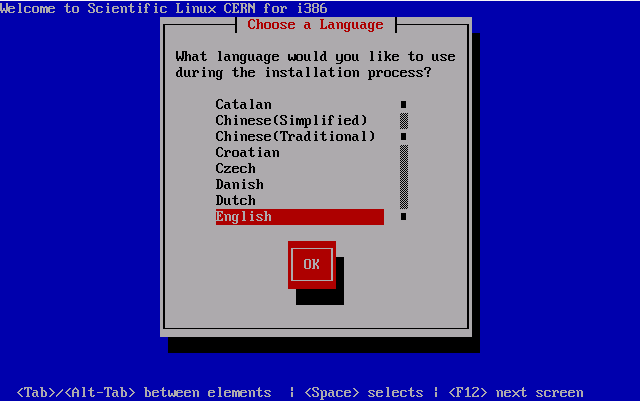 |
Installation language selection |
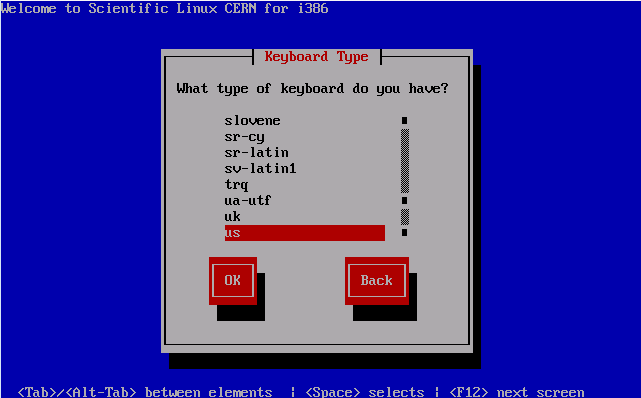 |
Keyboard selection
- standard CERN PCs are delivered with US keyboard. |
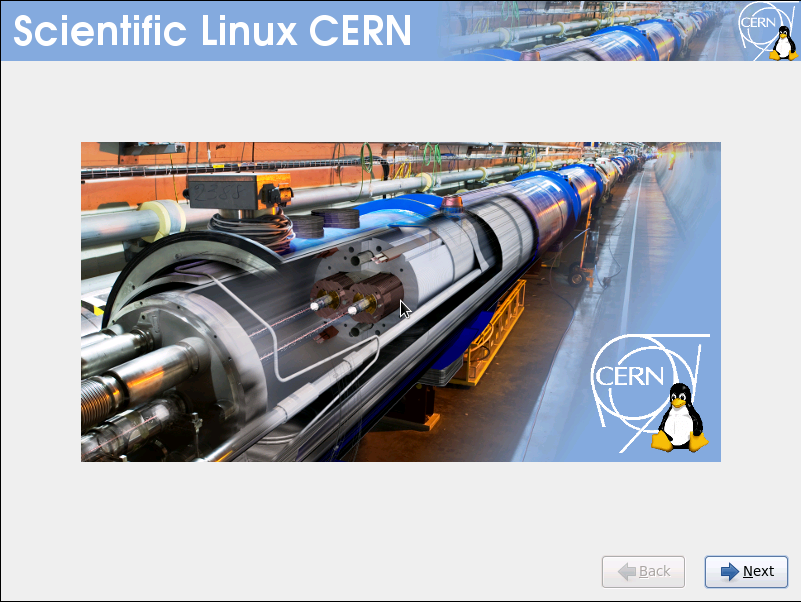 |
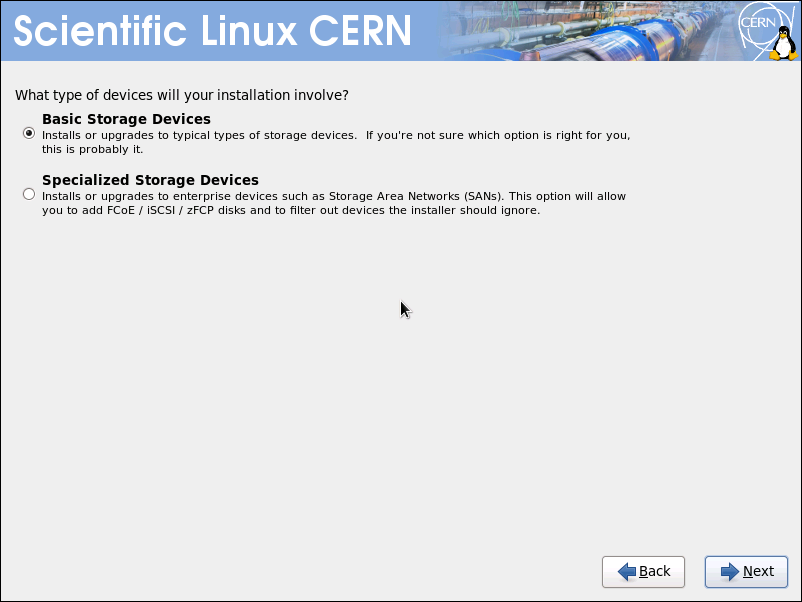 |
Select the device to be used for the installation. |
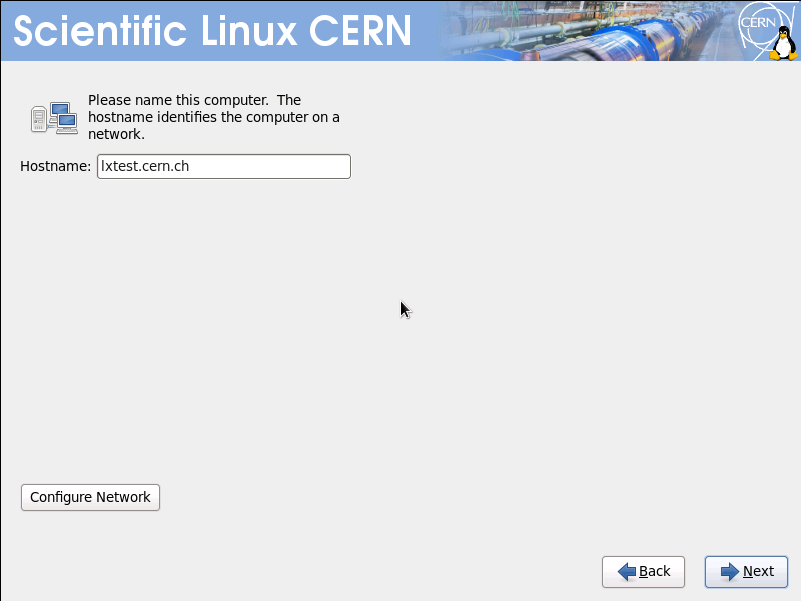 |
Network devices settings.
Note: if you set the hostname manually, we recommend that you specify a Fully Qualified HostName, ie. lxtest.cern.ch |
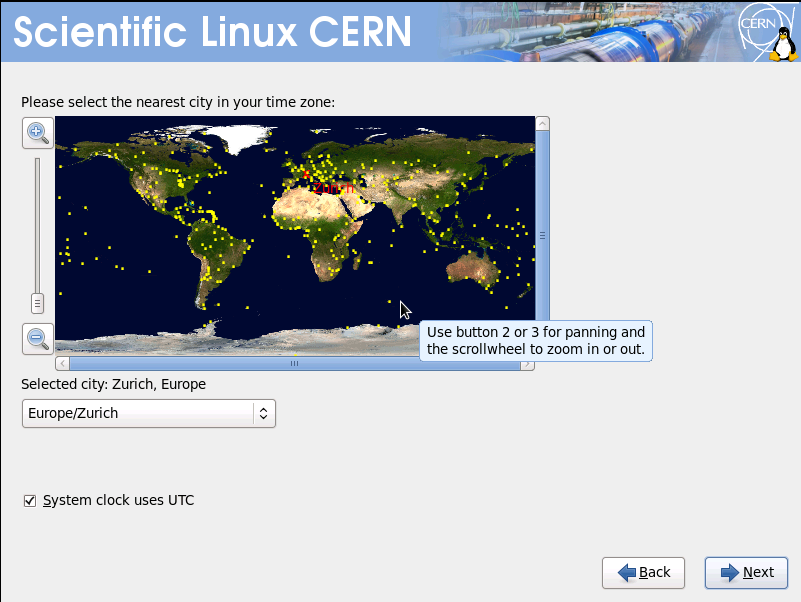 |
Time zone settings. |
 |
Root (administrative account) password setting. |
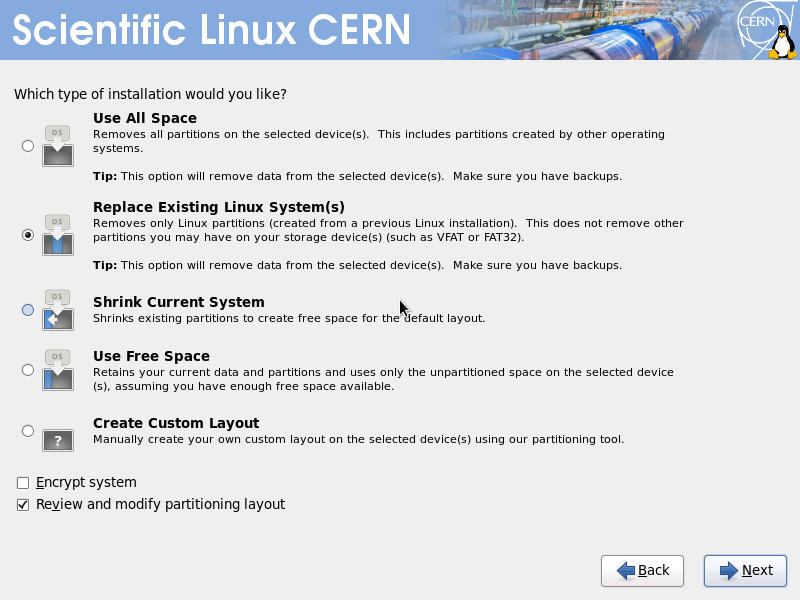 |
Select installation type. |
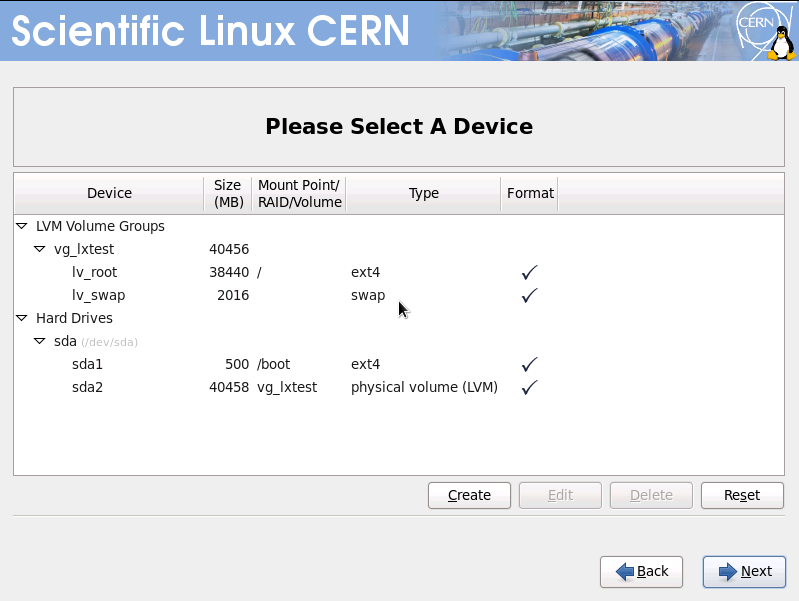 |
Automatic partioning option will preallocate separate /boot and / partitions (/boot of 500 MB, and / using the rest of available disk space). |
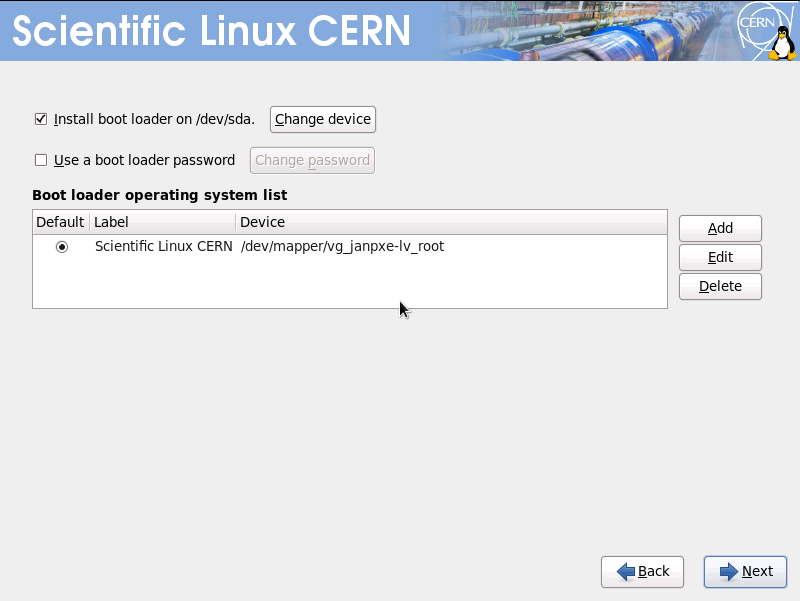 |
Boot loader settings. |
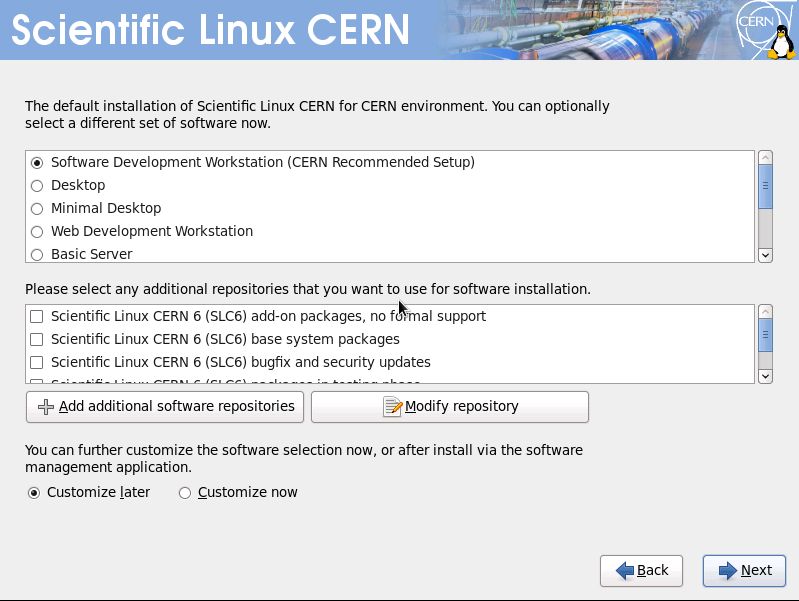 |
Note We advise to choose Software Development Workstation (CERN Recommended Setup) option
This screen gives also possibility of customizing package selection: however this task can be also handled later after system installation.
For machines with small amounts of memory it may be useful to unselect the "Productivity" tools (ie. OpenOffice), which are huge and may block the installation. |
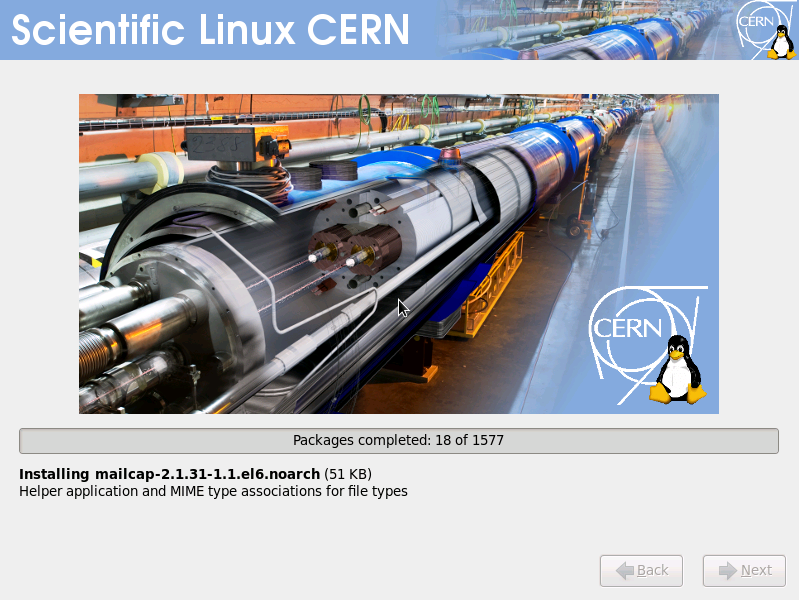 |
For next 10-20 minutes your system will be installing showing progress on screen. |
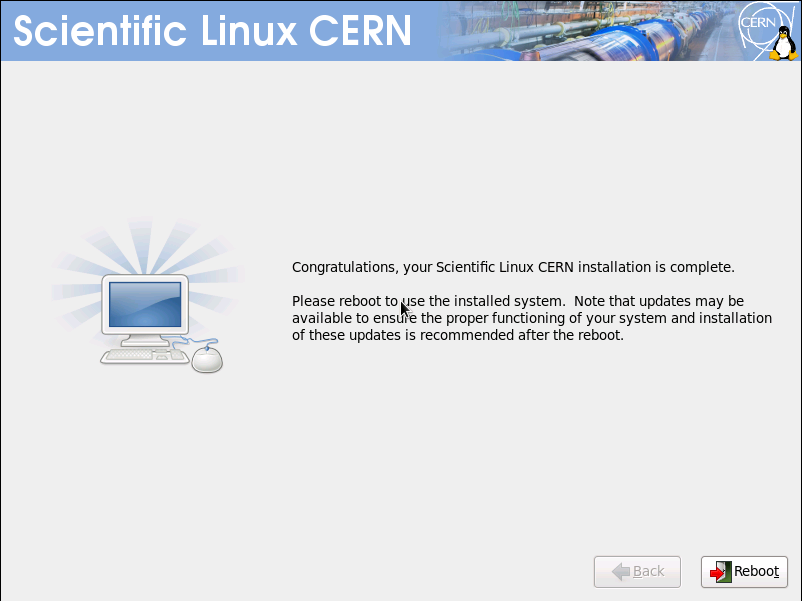 |
Installation is complete, please confirm system restart. |
Firstboot configuration adjustment
|
| On first system boot, following configuration screens, allowing customization your system for use in CERN computing environment, will be shown. |
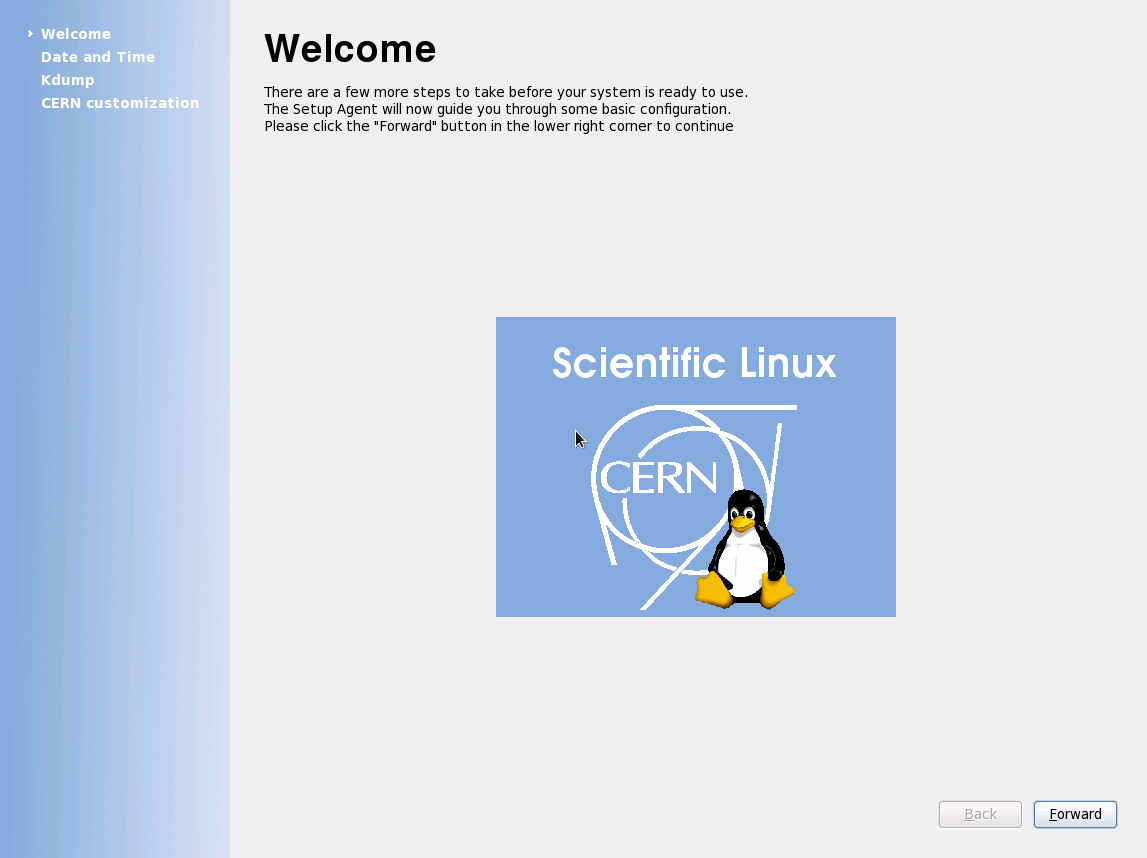 |
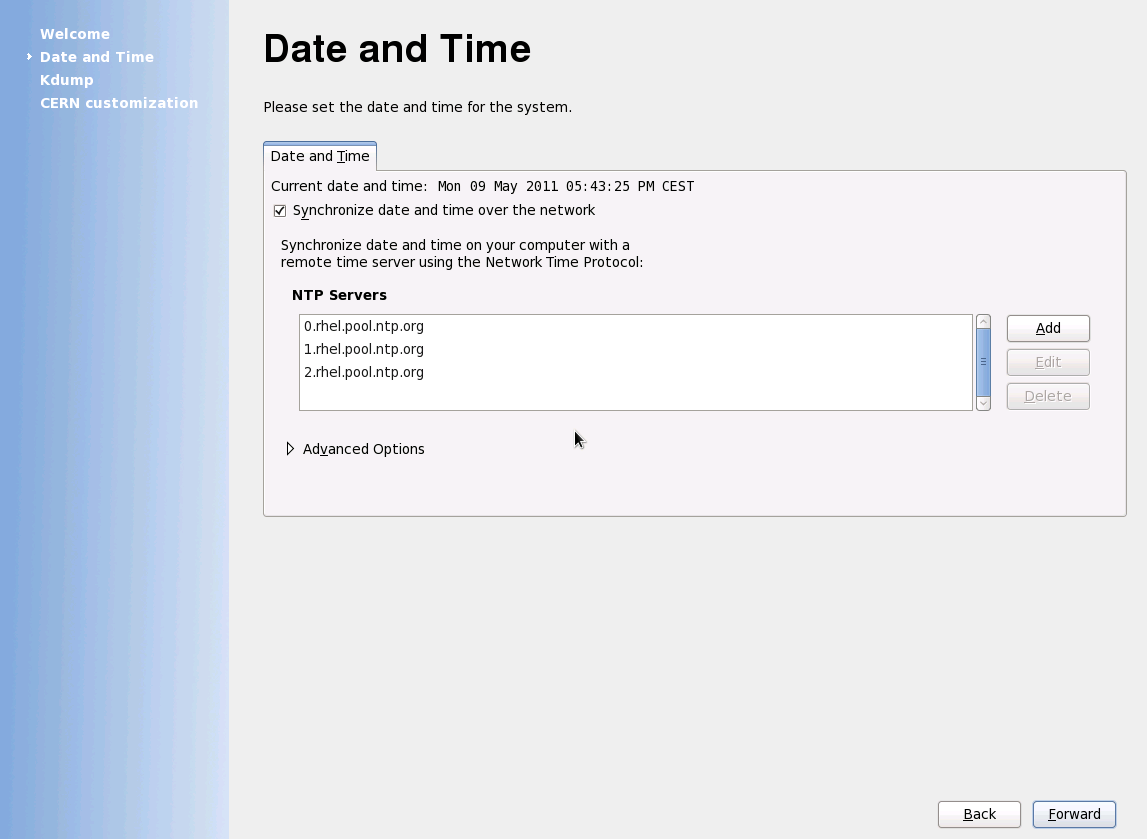 |
Date & Time setup screen allows setting of system date and clock. |
If your node is on the CERN network, enter one or more of CERN time servers to the table (Or use 'lcm --configure ntpd' later.). |
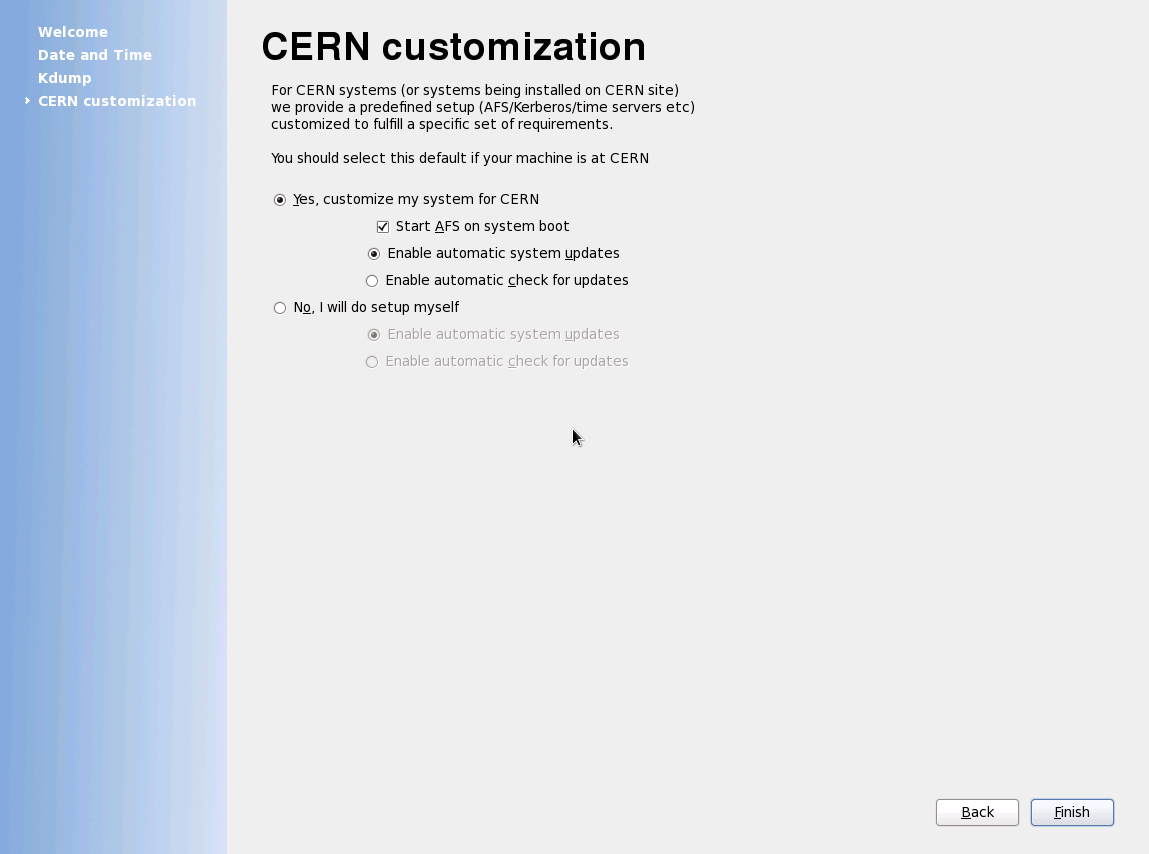 |
CERN customization screen will allow setup of system updates mode and if AFS client should start on system boot. Site configuration defaults will be applied for Kerberos 5, sendmail ... etc setup
Note We recommend to accept default settings which should be correct for most of CERN users, these settings can be easily changed afterwards. |
Logging in
|
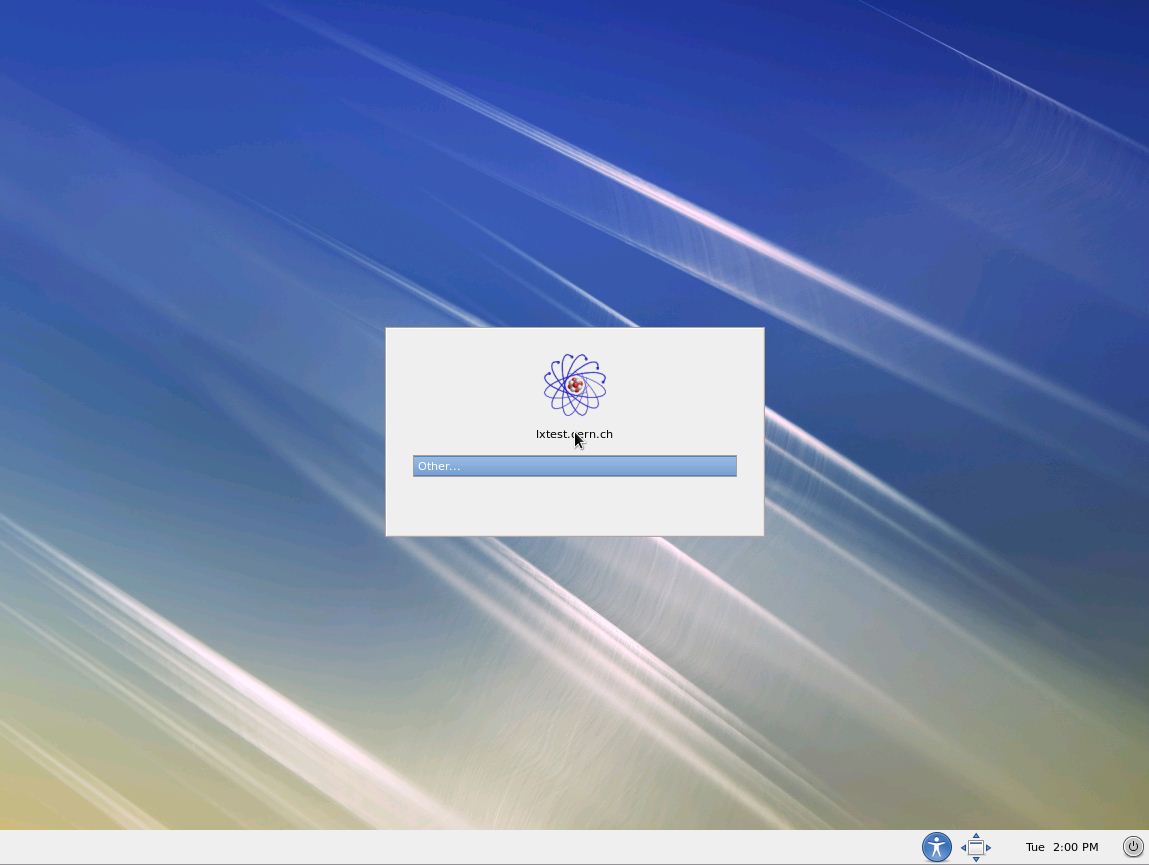 |
After the first boot setup ends you will be presented with graphical login prompt, allowing the choice of session language and type. |
Manual post-install configuration adjustment
|
If you have selected not to run X graphical environment on your machine, or you have installed system using kickstart and you want to apply site configuration settings, here is a short recipe:
- AFS client
- Run /usr/sbin/lcm --configure ntpd afsclt to preconfigure AFS client for CERN site (and AFS logins)
- Add client to system startup: /sbin/chkconfig --add afs
- Start the client: /sbin/service afs start
- Automatic update system (can also be set for machines outside CERN network)
Edit /etc/sysconfig/yum-autoupdate and set:
- YUMUPDATE=0 to be informed about available updates (by e-mail to root)
- YUMUPDATE=1 for the automatic updates to be applied
Next configure and start automatic update system:
- /sbin/chkconfig --add yum-autoupdate
- /sbin/service yum-autoupdate start
- Apply CERN site configuration defaults
- run /usr/sbin/lcm --configure srvtab (please note that in order to do so you need to run AFS client setup for CERN)
- run /usr/sbin/lcm --configure krb5clt sendmail ntpd chkconfig ocsagent ssh to setup other available defaults
You can use
/usr/sbin/lcm --list
to see all configuration backends installed on your machine.
- Check currently running/enabled services via /sbin/chkconfig --list
- turn off those services you don't need via /sbin/chkconfig servicename off; /sbin/service servicename stop
- turn on other services (once you configured them) via /sbin/chkconfig servicename on,
To immediately start the service (chkconfig just turns it on for the next reboot), use /sbin/service servicename start
|
Configuring user accounts, root access, printers
|
After the successfull installation and initial configuration of the system, if the computer is on the CERN network, we advise to use the /usr/sbin/cern-config-users script to create user accounts, provide root access, add printers, ... based on the LANdb information of the device. As root, run:
/usr/sbin/cern-config-users --setup-all
This will:
- Forward root e-mails to the LANdb responsible by updating /root/.forward
- Configure /root/.k5login to allow Kerberized root access for the LANdb responsible
- Configure /ets/sudoers to allow sudo root access for the LANdb responsible
- Add AFS accounts for the LANdb responsible and main users.
- Add printers in the building(s) where the machine resides and where the LANdb responsible and main users have their offices.
Note that this tool expands E-groups. For more information: /usr/sbin/cern-config-users --help
Alternatively, you can (as root):
- run /usr/sbin/addusercern my_login_id to add AFS user accounts
- edit /root/.forward to forward e-mails sent to the root account, and make sure the SElinux context is correct. Example:
cat /root/.forward
User.Name@cern.ch
restorecon /root/.forward
ls -Z /root/.forward
-rw-r--r--. root root system_u:object_r:mail_home_t:s0 /root/.forward
- edit /root/.k5login to allow kerberized root logins, and make sure the SElinux context is correct. Example:
cat /root/.k5login
my_login_id@CERN.CH
restorecon /root/.k5login
ls -Z /root/.k5login
-rw-r--r--. root root system_u:object_r:krb5_home_t:s0 /root/.k5login
- add centrally managed printers with /usr/sbin/lpadmincern printername --add
A list of all printers available at CERN in given building can be obtained using:
/usr/sbin/lpadmincern --building XXXX --list
|
Applying software updates
|
You should update your system immediately after its installation: Eventual security errata and bug fixes will be applied this way before you start using it.
As root run:
/usr/bin/yum -y update
to apply all available updates.
For more information about system updates please check Software Management page.
For more information about system configuration please check Configuration Management page. |
|
|
